Sometimes, Mautic does not go our way and reacts unpredictably. In my case, I scheduled a few broadcast emails to go out at a certain time and realized that the Send order was being throttled by the instance. Even after deleting the scheduled emails, Mautic kept on sending emails to the previously existing segment but at an extremely slow rate.
After a bit of research, I found out about what we call “Mautic Spool” which is an invisible messages queue that can not be altered or consulted from the Mautic interface…
Eventually, I managed to find a way to access those invisible queue messages that were still going out one by one and delete them and I am going to show you how to do the same in this article.
Requirements
The only thing you will need to follow this tutorial is an SSH client and obviously, SSH access to your instance. The credentials for SSH access are created the first time you launch your instance and consists of a Public DNS IPV4 address, a username and a .pem file . If you’ve ever somehow edited the cron jobs of your instance, you have SSH access.
My SSH client of choice is Termius. It’s free, looks very good and most importantly gets the job done. Now let’s get to it.
Navigate within the directories
Once you are connected to your instance, we need to find our “spool” directory. With a combination of ls and cd commands, we are going to be able to find our directory.
In my case, my Mautic instance has been installed through the Bitnami suite of tools so I may have a different structure than yours but it should not be that different.
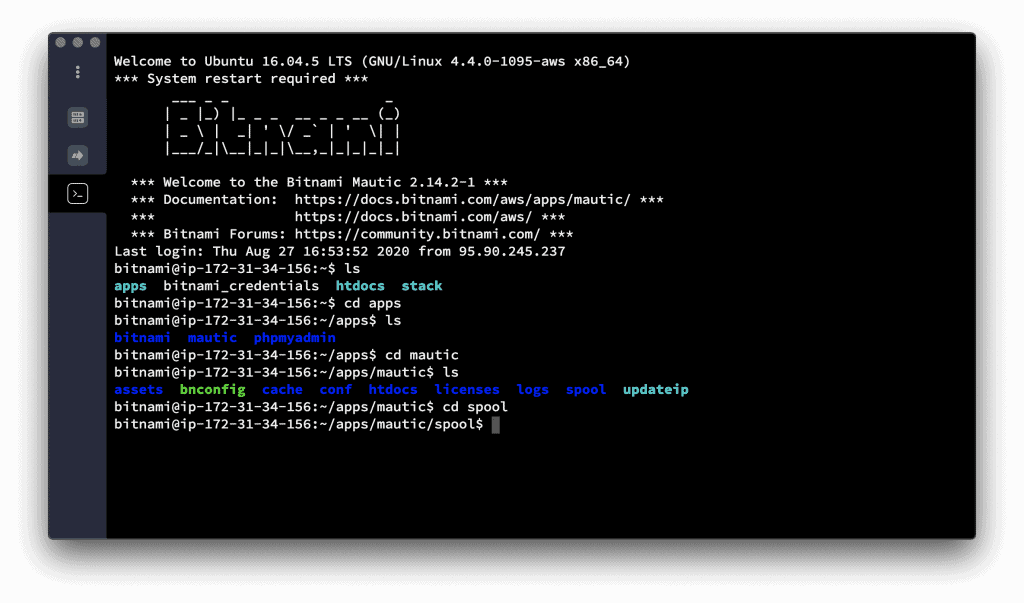
As you can see, I had to go to apps/mautic/spool in order to end up to the desired folder. Your own structure may vary but the ‘spool‘ folder should be in the root folder of your ‘mautic’ directory.
Once you are there, you can quickly check the sheer amount of messages that are still queued up with a simple ‘ls’ command that will display every schedule email. Now is the time to delete those.
Delete Spool Folder Content in Mautic
There is a simple command that will take care of this. As you may have noticed, every file present within this spool directory ends up with ‘.message’. Therefore, we just need to find a way to delete every file that contains .message .
This is the command I used:
sudo rm -f ./*.messageSudo means that we are using our admin privilege to perform this action. Be careful when using sudo as it basically gives you write access, effectively giving you the opportunity to damage your instance.
The rm part of the command indicates the desire to remove specific files.
The -f means that we want to force the instance to do what we are indicating it to do.
And finally, ./*.message means that we mean every file that ends with ‘.message’ in this directory.
It eventually adds up to “I force you to remove every file that ends up in .message within this directory.”
Once you pressed enter, the deletion should take place immediately. You can make sure nothing has been left in the directory by checking its content with another ‘ls’ command and after that, we are done :).
Conclusion
I hope this article will be helpful to someone. I wrote this after a very stressful morning where a few thousand messages were being slowly sent from my instance even though I deleted all of the scheduled emails in Mautic. It took me a while to piece out what was happening, how to fix it and eventually how to find which directory these emails were and what was the proper syntax in order to eradicate them all so I hope this will help someone get to it faster.If you appreciated this article, please consider joining my email list where I share more tips and tricks on how to do more with your Mautic instance but also share news about the Email Marketing industry and other content I think may be of interest to other email marketers. And that’s all for me, thank you for your time, and take care 🙂



