Collecting the mentions of your brand in the press and the overall coverage a PR Campaign you have done is one of the biggest hurdles a Public Relations Department or Agency faces when operating. After two years in two PR Agencies and tens of clients, I had the opportunity to try out multiple tools to eventually scrape most of them.
In this article, I’m going to show you how I proceed and the various tips and tricks I use to make sure I don’t miss any of the coverage our campaigns get. So let’s get to it.
Email Alerts for Press Clippings
There is one free service that does pretty well in providing you with scheduled updates on where the name of a client/your brand appeared on the internet and it’s called Talkwalker Alerts. Email Alerts look like this:
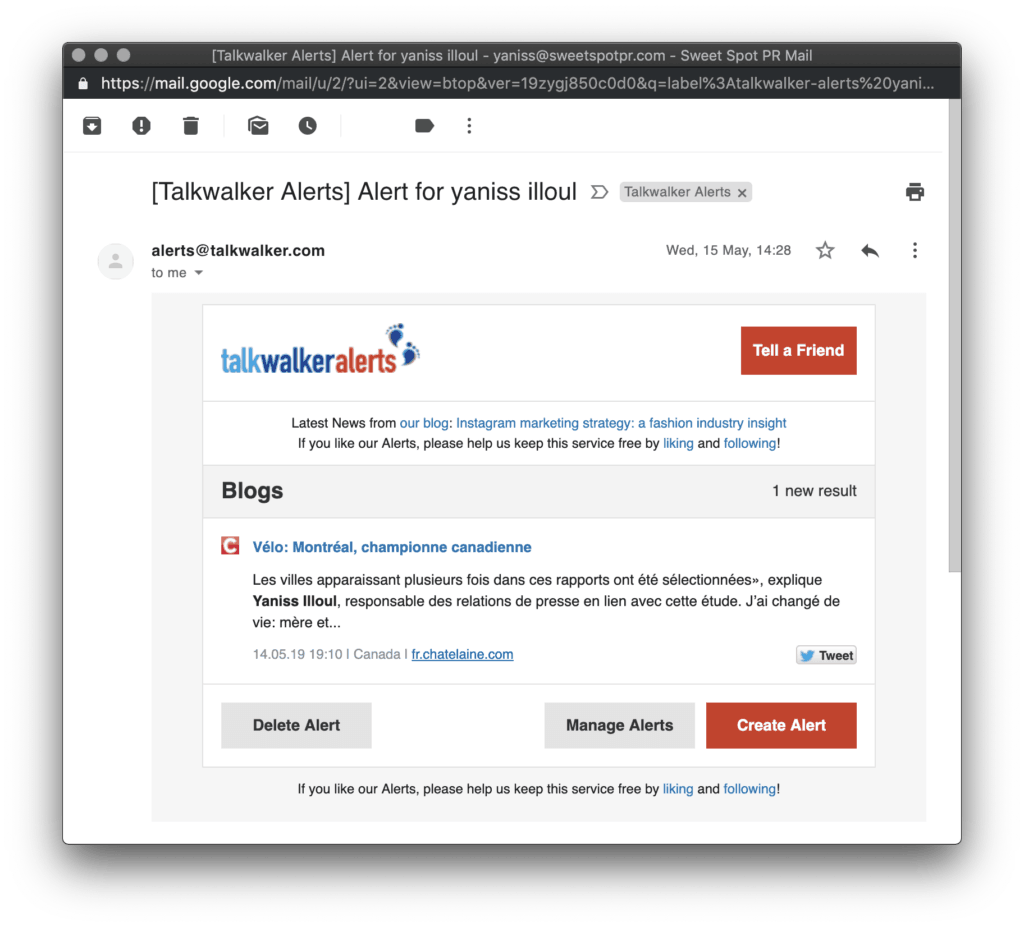
Talkwalker Alerts is a standalone and free service the Social Media Monitoring Platforms offers.
To create you first alert, head over to their Homepage at this address and fill the name of the brand you want to monitor like so:
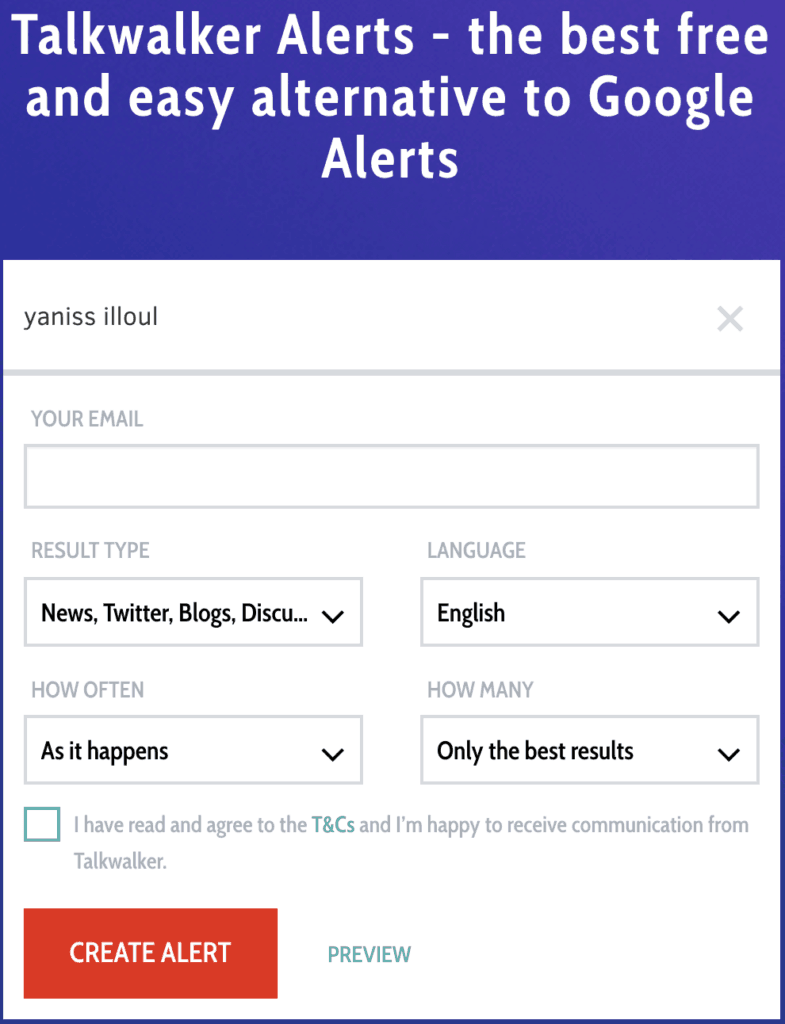
You’re enquired to provide your email address. This is to eventually allow you to access a dashboard of all the alerts you’ve set up, edit and delete them but also create new ones. It’s also pretty useful information for Talkwalker in order to send you your alerts…
Once this is done, multiple parameters are presented to you for fine-tuning of the content of your alerts.
- Results Type
- Language
- How Often
- How Many
Results Type is a checkbox list that includes “News”, “Discussions”, “Twitter” and “Blogs”. You can select or deselect these depending on what kind of content you wish to see in your alerts. I usually keep it to “News”, “Blogs” and “Discussions”.
Language is a single-choice feature. I really wish you could select more than one language without having to check “All languages” but as it happens, you can not. The way I do it in this instance is that I create two or more alerts for the same keyword but with a different language to make sure I only receive alerts in a language I care about.
How Often depends on your preferences. You can choose between “As it happens”, “Once a day” or “Once a week”. “As it happens” can be a real pain to manage. Therefore I would suggest to choose between “Once a day” or “Once a week” in any case.
Finally, “How Many” is a quality of content filter. Unfortunately, Talkwalker is not very good at determining what is good content and what is not. Hence why I would suggest replacing “Only the best results” to “All results”.
Once you’re finished setting up your first alert, you will be prompted to verify your email address and create an account, therefore giving you access to your Talkwalker Alerts dashboard.
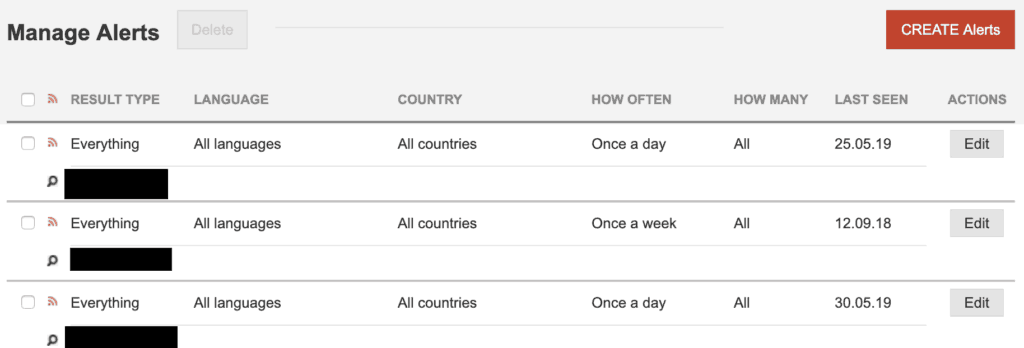
As you can see, this is where you will find all of the alerts you’ve created, with the ability to edit them, delete some, create new ones and even see when is the last time Talkwalker Alerts found results matching the keyword your alert was set for.
Finally and as previously depicted, this is how an alert looks like, here depicting an Alert I received that mentioned myself in the news:
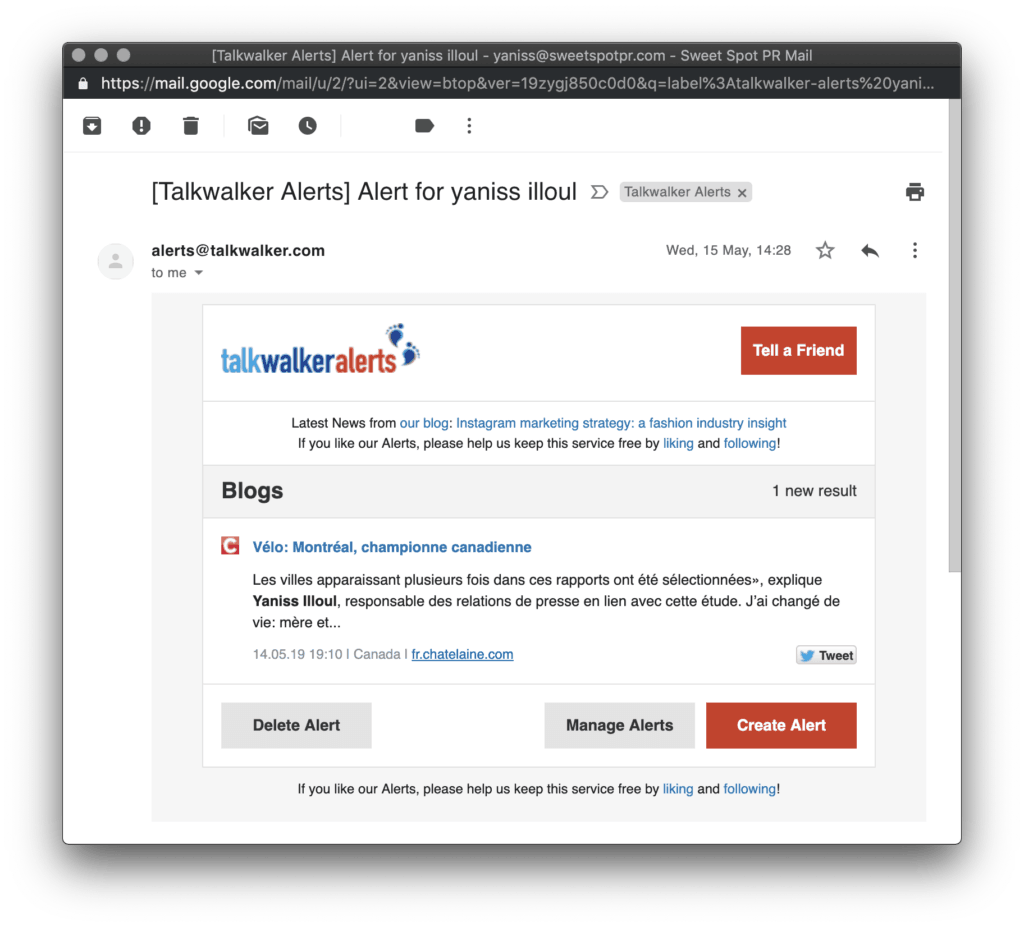
Using Google Search to find Press Coverage
The second way I’m using and by far the best but also the most time-consuming is by using Google Search.
Everyone knows how powerful Google is but fewer people know how to harvest all of its features that make it a very very good brand monitoring tool.
There are multiple modifiers you can use when using Google Search to make Google understand what kind of results you want back.
For instance, typing your keyword in between quotation mark will only give you pages with the keyword spelled in the body of the pages. For instance, typing “yaniss illoul” will only give me results that have my full name written in this order. Meaning the query “illoul yaniss” and “yaniss illoul” will give me different results.
Also, if you click on “Tools” at the far right of the search results categories like depicted below, you will gain access to another set of parameters, the most important one being a timeframe selector, allowing you to tailor the results to pages that have been indexed at X defined time.

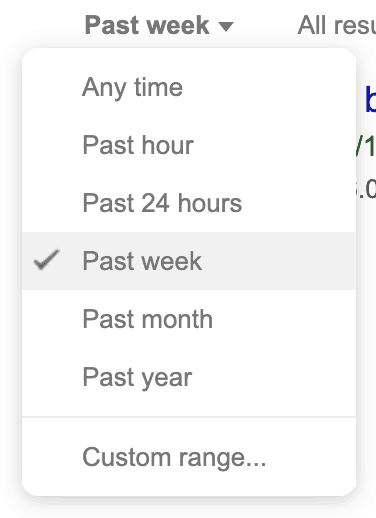
There are a few more tricks to help you only show the results you wish to see. For instance, if you only want to scan a specific website for a keyword, you can do “keyword” site:domain.com . That will only give you results in the domain that you mentioned. You can also specify multiple sites in the same query like “keyword” site:domain1.com site:domain2.com . The same way you can only look in specific websites, you can also choose to completely remove results from a specific website by just adding the symbol minus in front of the site’s domain name like so : “keyword” -site:facebook.com
There are other modifiers like inurl or intitle so feel free to use them as best as you can.
Overall, I’ve rarely missed anything this way. A final tip with Google Search: You will be able to capture 99% of the press clippings of your brand by going through your keyword every day using the “Past 24 hours” timeframe selector. One thing to know though is that for some websites, pages are not indexed every 24 hours, meaning some websites that may mention your keyword won’t appear if you only use the “Past 24 hours” timeframe. It’s best practice to use “Past week” once every week in order to find the pages that have been indexed later but have been published before the last 24 hours.
Conclusion
I’ve tried a lot of supposedly automated tools that collects and compiles mentions of your brand into a pretty dashboard but the truth is, after manually researching my keywords on Google and Talkwalker Alerts, most of these tools don’t find up to 25% of the mentions I find manually. Hence why my method might be time-consuming but if you’re ever serious about this topic, know that spending time doing it with Google will always yield better results than letting tools do it.
If you have any questions regarding this topic, feel free to hit me up in the comments section 🙂
Thank you for your time,


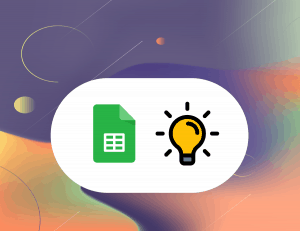

One Response
This article is very much helpful and I hope this will be a piece of useful information for the needed one. Keep on updating these kinds of informative things…We are provide Internship program Destiny Calling Your Gateway to Internship Programs, Language Learning, and International Opportunities.